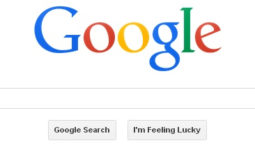How to Create a Custom Facebook Landing Page

Update:Â Since Facebook launched it’s Timeline in 2012 this information is not really relevant. You can no longer create a page that users see by default.
—
Custom Facebook landing pages look much more professional than the default wall that everyone else has. Impress your visitors and fans with a custom one. It’s easy. Just follow these simple steps:
- you need to be logged in to Facebook
- in the main search box at the top type in ‘static html iframe’ (no quotes)
- it will be the one with the star icon
- click on the ‘Add Static HTML to a Page’ button
- next, select the page you want to add the landing page to from the list
- click the ‘Add Static HTML: iframe tabs’ button
- A new item will appear on the far left list (the list with ‘Wall’ at the top)
- the new item will be called ‘Welcome’ (you can change this later if you want)
- click on this new item
- enter html, javascript, css etc. into the text area shown
- if you want something different displayed to people who have already liked the page, put that in the second text area
- Facebook requires any images used here to be grabbed from a secure server
- if you don’t have a secure server you can upload your images to Amazon S3
- Amazon S3 has free tiers so unless your page is very busy you won’t have to pay
- however, Â you do have to give your credit card info when you sign up to use Amazon S3
- you can preview your new page by clicking the ‘preview’ button near the top
- once you are happy with the look of the new landing page you can set it to be the default tab displayed
- go back to your ‘Wall’ page
- click on ‘Edit Page’ in the top right
- on the first page of settings (‘Manage Perminssions’) change the ‘Default Landing Tab’ to your new ‘Welcome’ tab
- note that you won’t see this tab as the default landing tab while you are logged in as an administrator; you will have to check from a different Facebook account
- if you want to change the name of your new tab to something other than ‘Welcome’ you can do so by clicking on ‘Apps’ in the list on the left
- then click on ‘Edit Settings’ under the app in the list (‘Static HTML: iframe tabs’)
- then enter ‘Custom Tab Name’ and click ‘Okay’
- Done!