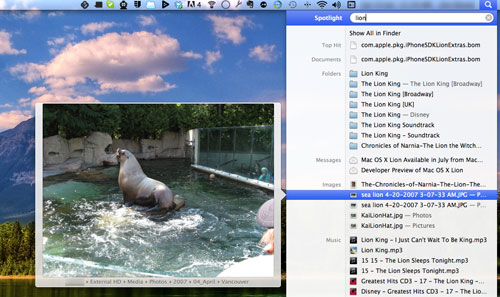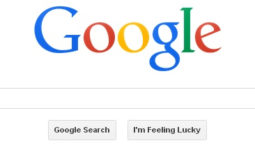What Happened to File Paths in Lion’s Spotlight Results?
Being a nerd I love keyboard shortcuts. Because of this, when using a Mac I use Spotlight extensively. I use Spotlight as a calculator, for word definitions, and most frequently, to launch applications and find files.
One of the many changes in OS X Lion is a change in Spotlight is that it no longer displays the path to a file on your machine when you mouseover a search result. Previously I used this all the time when trying to locate files. How could Apple get ride of this extremely useful feature?
Well, they didn’t. It’s still available but is a bit more hidden. I’m not sure where this is documented or how we were supposed to figure it out but thanks to Richard Cardona and the CapMac Forums I learned how to get file paths again. Now I’ll share it with you.
- As before, enter your search query in Spotlight.
- Also as before, either use your arrow keys to move down to the appropriate search result or mouseover the search result
- When the new preview window pops up to the left of the Spotlight results, hold down the command key
At the bottom of the preview window the name of the file will initially be displayed. Keep holding down the command key and in a second or two the path of the file will be revealed! Now you know where that file is located on your system.