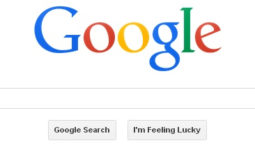LastPass with Multiple Accounts and Browsers

LastPass is a great tool for managing your passwords. The number of passwords we all have these days makes it incredibly difficult to maintain the security of your accounts with strong passwords and actually remember all of those passwords. With LastPass you only need to remember one strong password; it will do the rest.
LastPass comes in the form of browser plugins/extensions for all major browsers. It will remember your passwords across browsers, wherever you are. The LastPass security model is sound so you don’t have to worry about someone getting access to your important information.
One common problem that people encounter with LastPass is when multiple people use the same computer and have different LastPass accounts. By default, LastPass wants to keep you logged in as the same user in all browsers on a computer. Even if you have the plugin/extension/addon installed on completely different browsers (like Firefox and Chrome, not just different browser windows with the same browser) Lastpass will try to keep the same user.
So, if you are logged in as UserA in Chrome and then log in to the extension on Safari as UserB, your LastPass session on Chrome will automatically change to be UserB, the most recent user account you’ve logged in as on any browser on the computer.
This the default LastPass behavior can be very annoying if you share your computer with a spouse or roommate.  Fortunately there is a way around this.
Click on your LastPass icon and up will come the menu. From there, click on Preferences. On the next screen, click on Advanced and then Advanced again in the next window or dialogue. On this second Advanced window/dialogue is a checkbox near the bottom that reads “Share login state between other browsers.” Uncheck this checkbox in each browser on your computer and the problem is solved.